Midjourney ai recently unveiled version 5.2 of its text-to-image AI model on Twitter. This update builds upon the previous release, V5.1, and introduces exciting features that have sparked the imagination of AI art enthusiasts. Users are already exploring the creative possibilities offered by this update, which delivers remarkable results. However, understanding the capabilities and limitations of this tool is crucial for maximizing its potential.
Also read: How to Use Midjourney V6?
If you’re new to using Midjourney or unsure about its usage, we recommend checking out our guide on the image generation program first. It will provide you with all the necessary information about the V5.2 model and its new set of tools. Once you’re familiar with the guide, you can proceed below.
Zoom Out tool
To experiment with V5.2, you don’t have to set it up yourself. The model updates have been automatically applied to your user settings, and they will become active as soon as you start using a prompt. One of the new features is Midjourney’s Zoom Out function, which we’ll explore first.
We're testing V5.2 today, it includes improved aesthetics, coherence, text understanding, sharper images, higher variation modes, zoom-out outpainting, and a new /shorten command for analyzing your prompt tokens. Enjoy!
— Midjourney (@midjourney) June 22, 2023
From here, users will now see three buttons underneath the upscaled image labeled “Zoom Out 2x,” “Zoom Out 1.5x,” and “Custom Zoom.” While the first two will zoom the original scene out to two and one-and-a-half times the scale of the original image, respectively, “Custom Zoom” will allow you to fine-tune that ratio (via a simple, manual prompt edit) to anything between 1.0 and 2.0. If you go higher than 2.0 with your prompt, Midjourney will return an error message instructing you to keep the figure between those two values.
One exciting aspect of this is the possibility of endlessly zooming. By progressively zooming out on the output and then applying the Zoom Out 1.5/2x feature repeatedly, you can continuously expand and enhance your image.


Make Square feature
The update includes a new feature called the “Make Square” tool. It allows you to change the shape of images that are not perfectly square. If you have a landscape image (created with the command “-ar 16:9”), you can use the tool to make it taller or wider. The arrows next to the “Make Square” button show you the direction in which the resizing will happen.
Variation Mode
The latest version of Midjourney, V5.2, introduces a feature called “Variation Mode.” It enables users to specify the specific type and degree of visual changes they want to apply to their outputs. By using the “/settings” prompt command, users can choose between “High Variation Mode” and “Low Variation Mode.” Opting for high variation results in slightly more deviation from the original output, potentially leading to more intriguing and experimental outcomes. On the other hand, selecting low variation allows for greater visual consistency in the generated outputs. Read also: Threads Video Downloader
Shorten command
People often think that using more words in their prompts for Midjourney will automatically lead to better or more detailed results. However, this is not always the case. While detailed prompts can sometimes produce more interesting outputs, lengthy prompts often dilute the impact of each word, resulting in unimpressive outputs that may not align with your intentions.
To overcome this, you can make use of Midjourney’s ‘Shorten’ command. Simply type ‘/shorten’ followed by your verbose prompt. Midjourney will analyze the prompt’s components and suggest alternative phrasings for you to consider.”
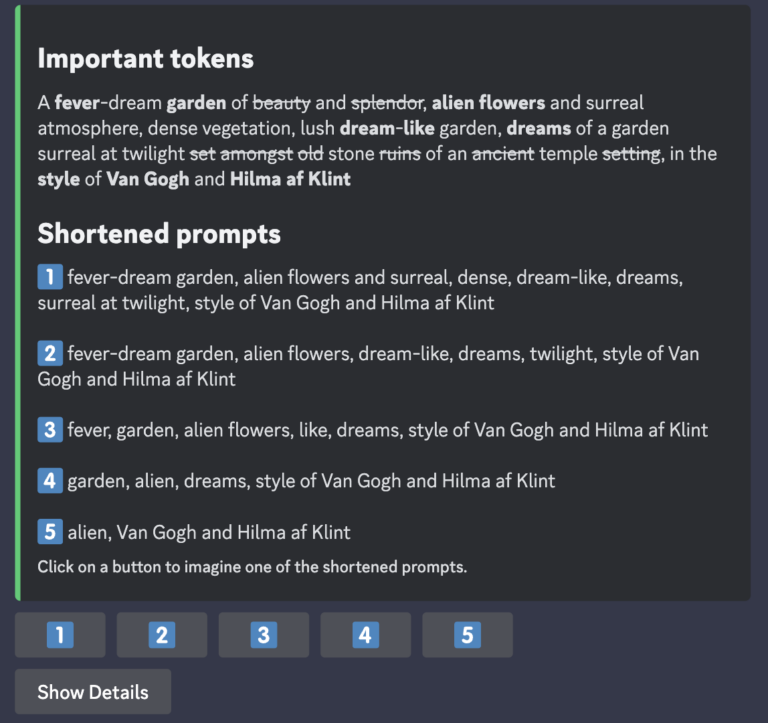
Stylize
Midjourney is trained to create images that have an artistic flash and lush visual aesthetic, which is one of the things that sets it apart from programs like Stable Diffusion. One of the ways users can lean into this effect is by using the “Stylize” function. While users were previously able to add “–stylize X” to the end of their prompts (with figure X ranging anywhere from 0-1000), V5.2 has taken the model’s existing stylize capabilities and turned them up to 11 in terms of realism and flair.
https://twitter.com/juujuumama/status/1672032517157801985?s=20
#midjourney v5.2 looks absolutely stunning!
The all new Zoom Out Feature!✨#midjourneyv52 pic.twitter.com/PxiawdNWlW— Ansil Nadeem (@grovemonk) June 22, 2023
✨Midjourney v5.2 – New "Zoom Out" Feature #midjourney #midjourneyart #AIcommunity #AIart #AIartwork #portrait pic.twitter.com/mvON0xBOCu
— Gabriëlle Vermeij (@vermeijdesign) June 23, 2023
✨My Results of the new Zoom Out feature in #Midjourney 5.2 is amazing.
The first image is the original output, and the second is a 2X zoom-out, followed by running the 2X zoom-out again. #midjourney52 #MidjourneyZoomOut pic.twitter.com/kZiAI0ZuY3
— Nathan Maxwell (@socialshark) June 23, 2023
